Microsoft's latest operating system comes as a complement Windows 8 is pretty much criticized. One of them by restoring the Start button and maximize function.
There are also new functions such as virtual assistant Cortana and Task View to see the variety of applications that are currently open. Well, these features and a variety of other additives can be accessed easily via the shortcut or bypass button.

Illustration Blog Windows keyboard shortcuts
For example, if you usually have to manually click Cortana, this time you can press two keys to activate the virtual assistant.
This Bberikut list of shortcuts that you can use to simplify the operation of Windows 10:
1. Windows key + A: Will open Action Center2. Windows key + C: Will open in a fashion Cortana heard, then just use your voice command him3. Windows key + I: Opens Settings4. Windows key + S: Open Cortana6. Windows key + Tab: Will open the Task View mode7. Windows key + Ctrl + D: Create a new virtual desktop8. Windows key + Ctrl + F4: Closes the desktop is being used9. Windows key + Ctrl + left or right button: To move from one virtual desktop to another
1. Windows key (Windows 7 and up): To open the Start menu2. Windows key + X (Windows 8.1 and 10: To open or close the context menu on the Start button3. Windows key + right or left button (Windows 7 and above): Move the application window to the right or left of the screen4. Windows key + E (Windows 7 and above): Launch File Explorer5. Windows key + L (Windows 7 and above): Lock the desktop6. Alt + PrtScn (Windows 7 and above): Creating a screen screenshot7. Windows key + PrtScn (Windows 8.1 and 10): Making a screenshot entire computer screen and store them in the Pictures folder
1. Ctrl + T: To open a new tab2. Ctrl + D: To bookmark a web page3. Ctrl + L: To highlight the URL that is currently open4. Ctrl + Tab: Move to any currently open tabs5. Ctrl + Enter: add ".com" to the end of a Web address (for example, type "google" and press Ctrl + Enter to turn it into "google.com"
There are also new functions such as virtual assistant Cortana and Task View to see the variety of applications that are currently open. Well, these features and a variety of other additives can be accessed easily via the shortcut or bypass button.

Illustration Blog Windows keyboard shortcuts
For example, if you usually have to manually click Cortana, this time you can press two keys to activate the virtual assistant.
This Bberikut list of shortcuts that you can use to simplify the operation of Windows 10:
New Shortcut Windows 10
1. Windows key + A: Will open Action Center2. Windows key + C: Will open in a fashion Cortana heard, then just use your voice command him3. Windows key + I: Opens Settings4. Windows key + S: Open Cortana6. Windows key + Tab: Will open the Task View mode7. Windows key + Ctrl + D: Create a new virtual desktop8. Windows key + Ctrl + F4: Closes the desktop is being used9. Windows key + Ctrl + left or right button: To move from one virtual desktop to another
Standard Windows Shortcut
1. Windows key (Windows 7 and up): To open the Start menu2. Windows key + X (Windows 8.1 and 10: To open or close the context menu on the Start button3. Windows key + right or left button (Windows 7 and above): Move the application window to the right or left of the screen4. Windows key + E (Windows 7 and above): Launch File Explorer5. Windows key + L (Windows 7 and above): Lock the desktop6. Alt + PrtScn (Windows 7 and above): Creating a screen screenshot7. Windows key + PrtScn (Windows 8.1 and 10): Making a screenshot entire computer screen and store them in the Pictures folder
Shortcut in Browser Edge and others
1. Ctrl + T: To open a new tab2. Ctrl + D: To bookmark a web page3. Ctrl + L: To highlight the URL that is currently open4. Ctrl + Tab: Move to any currently open tabs5. Ctrl + Enter: add ".com" to the end of a Web address (for example, type "google" and press Ctrl + Enter to turn it into "google.com"

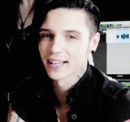




0 comments: