Check Compatibility of your PC Before Using Windows 10
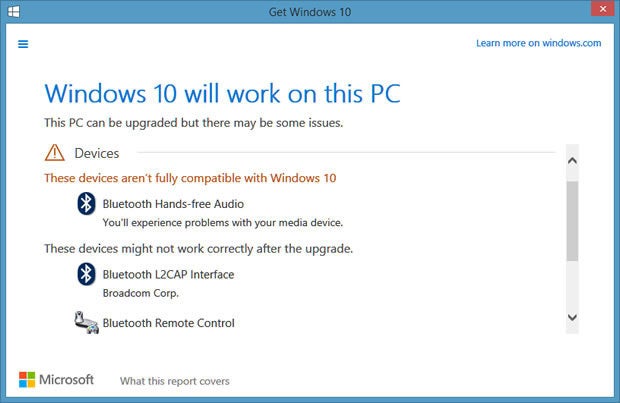
Illustration Microsoft Windows 10
Windows 10 has officially slid to the public on Wednesday (29/07/2015). Computers with Windows 7 and 8 can get an upgrade to the latest operating system from Microsoft for free.
Microsoft designed Windows 10 in accordance with any computer that can run Windows 7 and 8. However, in truth, not all computers can use Windows 10.
How do I make sure your computer has enough specification to run Windows 10? Follow the ways that have been tried and summarized by the following:
Follow this Easy Tutorial How To
1. If the computer is using Windows 8, it's easy. Look to the bottom right corner of the Taskbar, right in a row the notification. Then choose the new logo of Windows 10 that appear there.
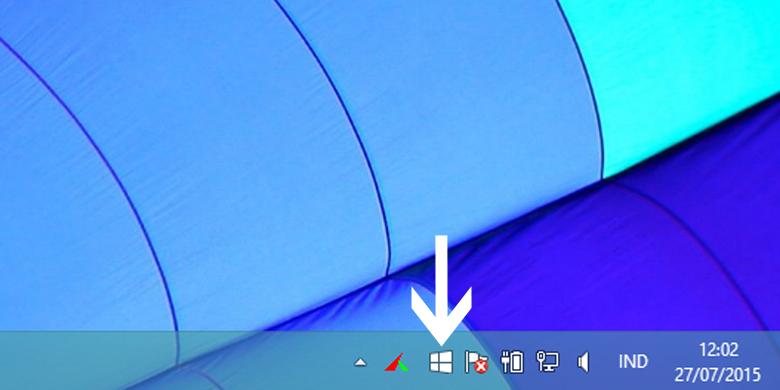
Look for a new screenshot of the Windows logo in the notification area, exactly the right corner of boils.
2. After the vote, there is a new window will appear, containing a new way to get Windows for free or free. Click the "hamburger" in the upper left corner of this window.
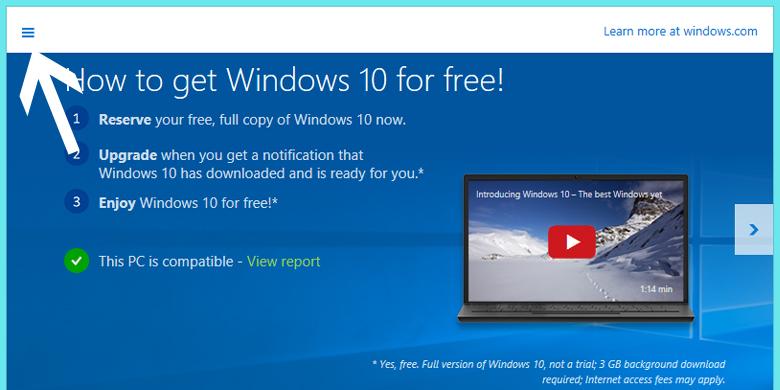
screenshot Press
3. Furthermore, the new menu will open. Here, click on "check your PC" to determine the suitability of computer hardware with the new Windows.
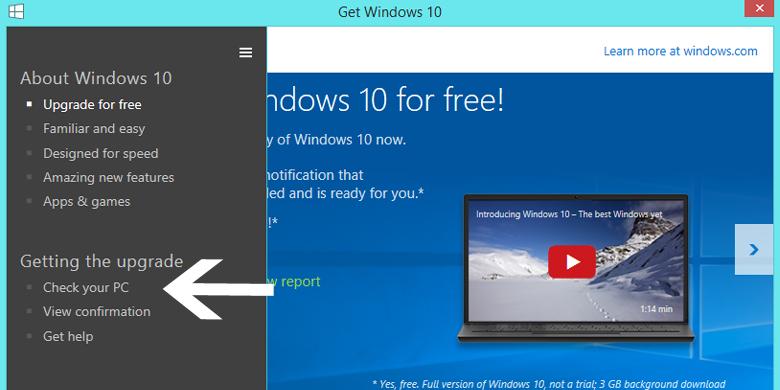
screenshot Select Check your PC to determine compatibility with the latest Windows specifications
4. After a short wait, the next window will appear. The contents of the notification to the computer specifications suitable applications and incompatible with Windows 10.
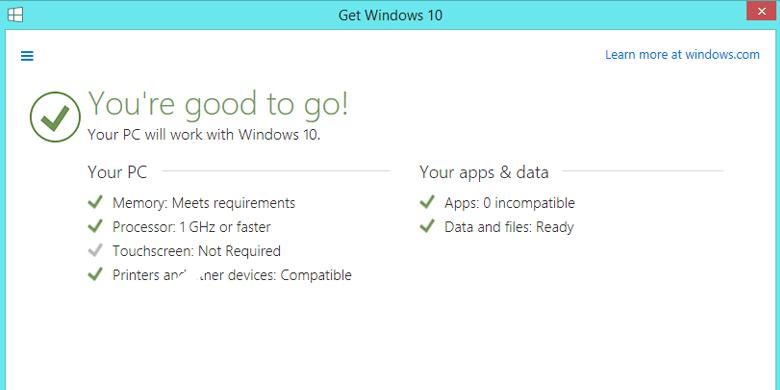
screenshot A new window containing the specifications suitable and unsuitable with Windows 10
Sometimes columns notification does not display the logo of Windows 10 as mentioned above. Do not worry. You can still manually check compatibility.
1. First, go to this link and note the minimum requirements required.
2. Then, press the Windows logo on the keyboard along with the letter W. This shortcut will take you into the search interface. Change search preferences be everywhere, then search on the keyword "PC info".
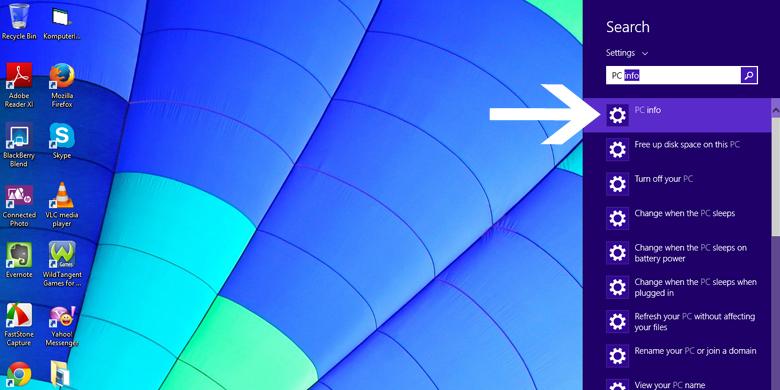
screenshot Enter keywords
3. Select the option, then the new column will appear, containing specifications of the computer or your laptop. Record this information and compare it with the minimum specifications mentioned Microsoft.
4. Check also the column of disk space to make sure the computer has enough empty space as a container storing Windows 10.
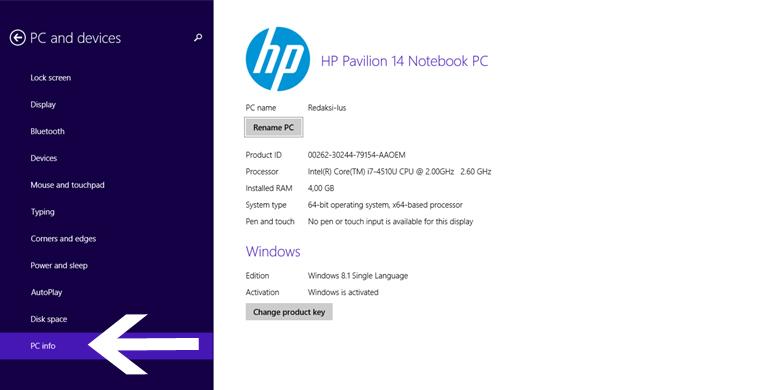
Check the column screenshot PC Info and Disk Space to measure their level of compatibility with Windows 10
If you are still using Windows 7, simply open Control Panel and click the System column. Furthermore, you can simply look at and compare the specifications.
thanks For Reading ;)
Related Query for This Article

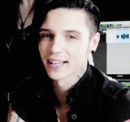





0 comments: